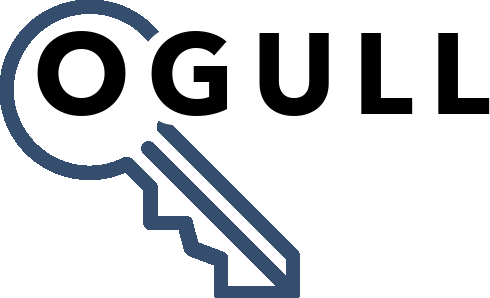Welcome to OGull This guide will walk you through basic steps needed to get up and running with your first campaign.
In the guide, we will:
- Create a campaign after you login
- Update your mobile number
- Update zip codes to target
- Launch campaign
Create a campaign after you login
If you have not already, first login/sign up to the agent portal. Once logged in, the campaign creation page will be presented to you. You will need to fill out the information requested in order to launch your campaign. This campaign will enable you to send and receive lead communication based on the zip codes that you will specify in the step below.
Recommended support articles:
Update your mobile number
In order to create the campaign you must enter your mobile phone number where SMS messages will be sent to. These messages include lead communication as well as notifications regarding the status of your campaign.
Update zip codes to target
To find leads for specific zip codes, you must enter those zip codes in the box one zip code per line. These zip codes will be used when sourcing leads for you campaign. Please ensure to enter as many zip codes that you would like target, the more zip codes you enter the more likely your campaign will receive high quality leads.
Launch campaign
Now that you entered all the required information, simply submit the campaign creation form. Once the campaign is submitted you will start receiving leads in your account as long as you have a positive balance. Check back to your account to see the number of new leads and any communication received from them. You will also receive SMS messages to the number you specified above every time a new lead is found or a new lead message is received.
Your campaign will use the default workflow to communicate with leads (sellers). In order to better understand how workflows work and how to change them please see our guide on How Do Workflows Work.